Multi-language options in theshop.dev
In theshop.dev administration you can easily manage your catalogs and other settings in different languages for several domains.
How to create a new catalog?
Assign language to the catalog
In the top right corner, click your username. In the drop-down panel, in the Catalog section, click the field with a name of the selected catalog and in the Language section, click the filed with a flag of the relevant language.
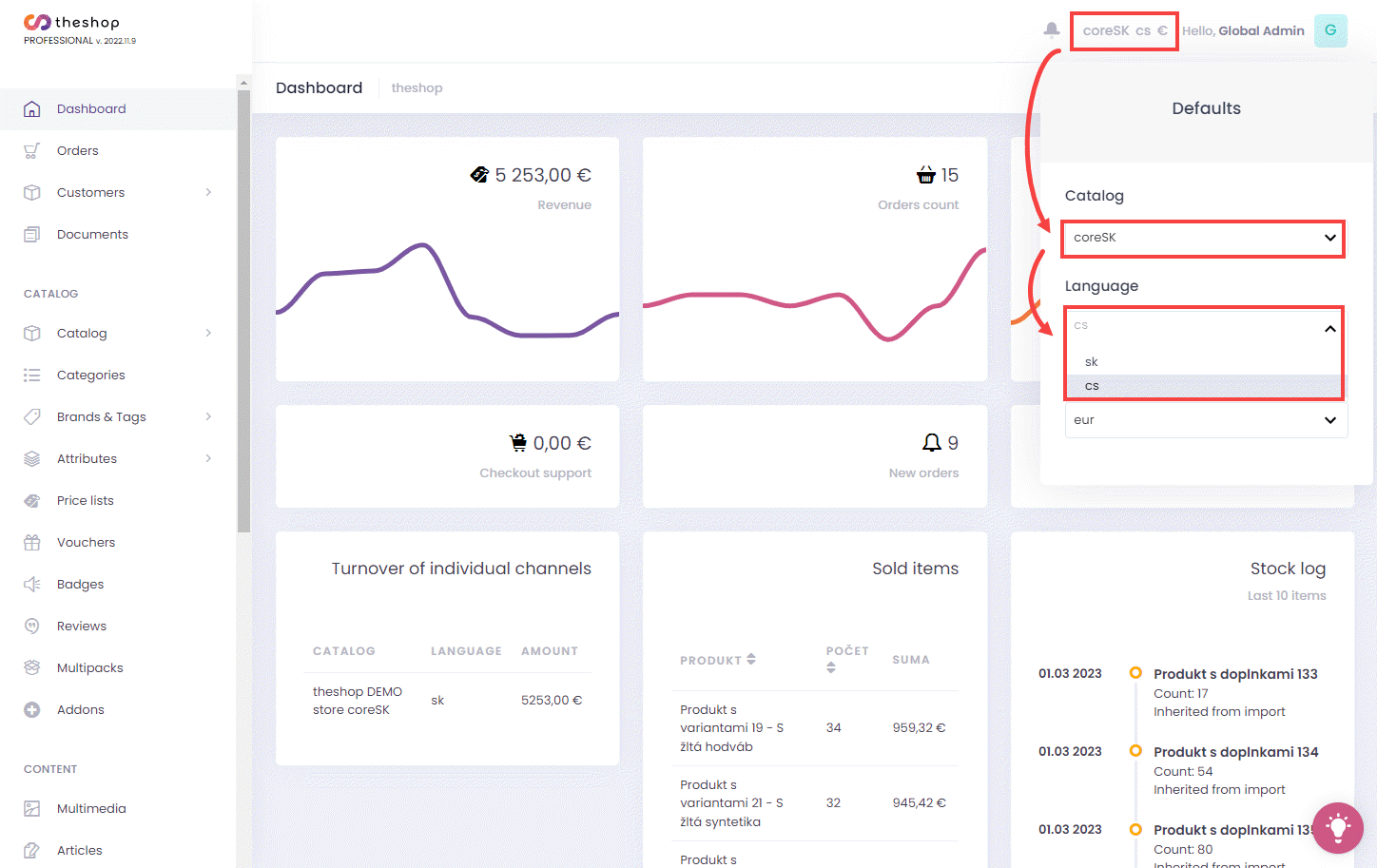
Figure 1-1
Currency management for the catalog
In the top right corner, click your username. In the drop-down panel, in the Catalog section, click the field with the name of the selected catalog, and in the Currency section, click the filed with a symbol of the relevant currency.
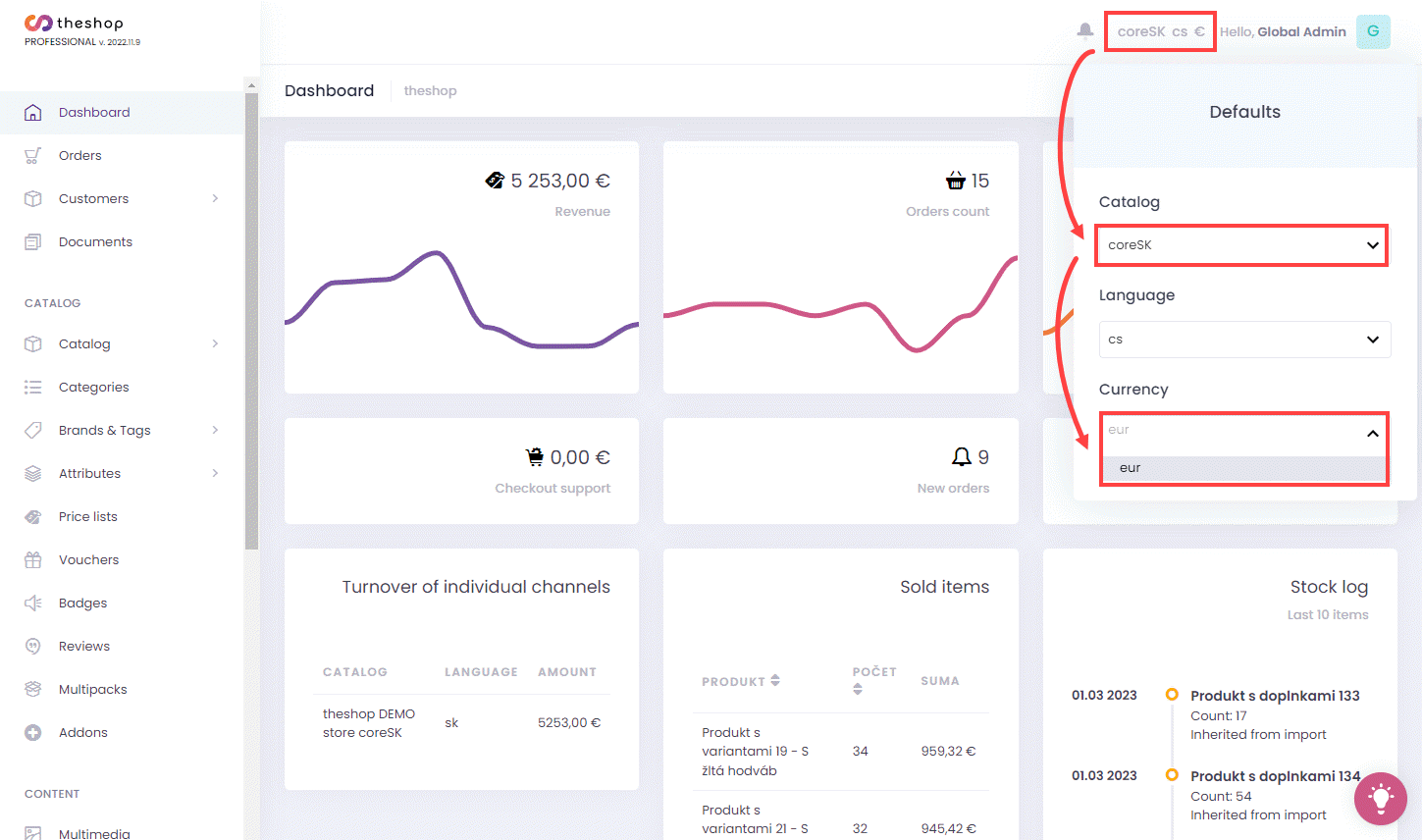
Figure 2-1
Currency settings
Click Settings and click Payment Currencies. Click on the symbol of the selected currency and modify the following settings as needed:
Click the Symbol field if you want to change the currency symbol.
Click the Number of decimal places for rounding (0-2) field if you want to set the rounding of the price in this currency, and write a number in the range from 0-2 according to the decimal place in which the amount should be rounded.
Click The amount of the basic contribution in the cash register and fill in the sum if you want to give customers the possibility to donate a specific amount to the charitable purposes specified by you in the cash register. Write the minimum amount of the contribution (for example, 0.50 €).
Click Conversion rate to EUR field if you want to set your own exchange rate of the selected currency against EUR. The exchange rate that you have preset was determined according to the current exchange rate ticket at the time of installation of your catalog.
Click Save to save the changes.
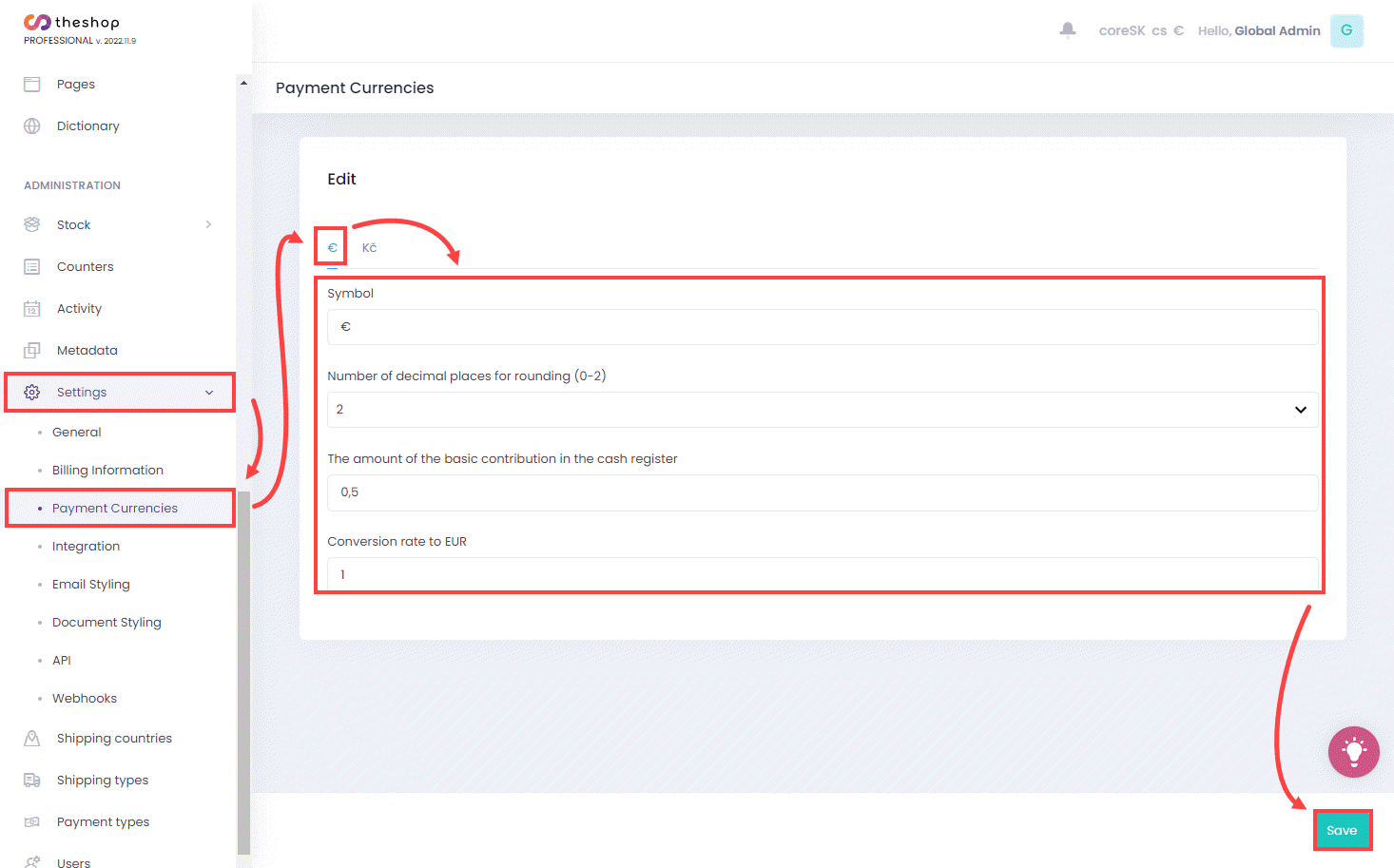
Figure 3-1
Assign a domain to a catalog
Click Settings and click General. In the Edit section, click on the selected catalog, click URL field. Write the URL address of your e-shop (in the form https://...) and click Save.
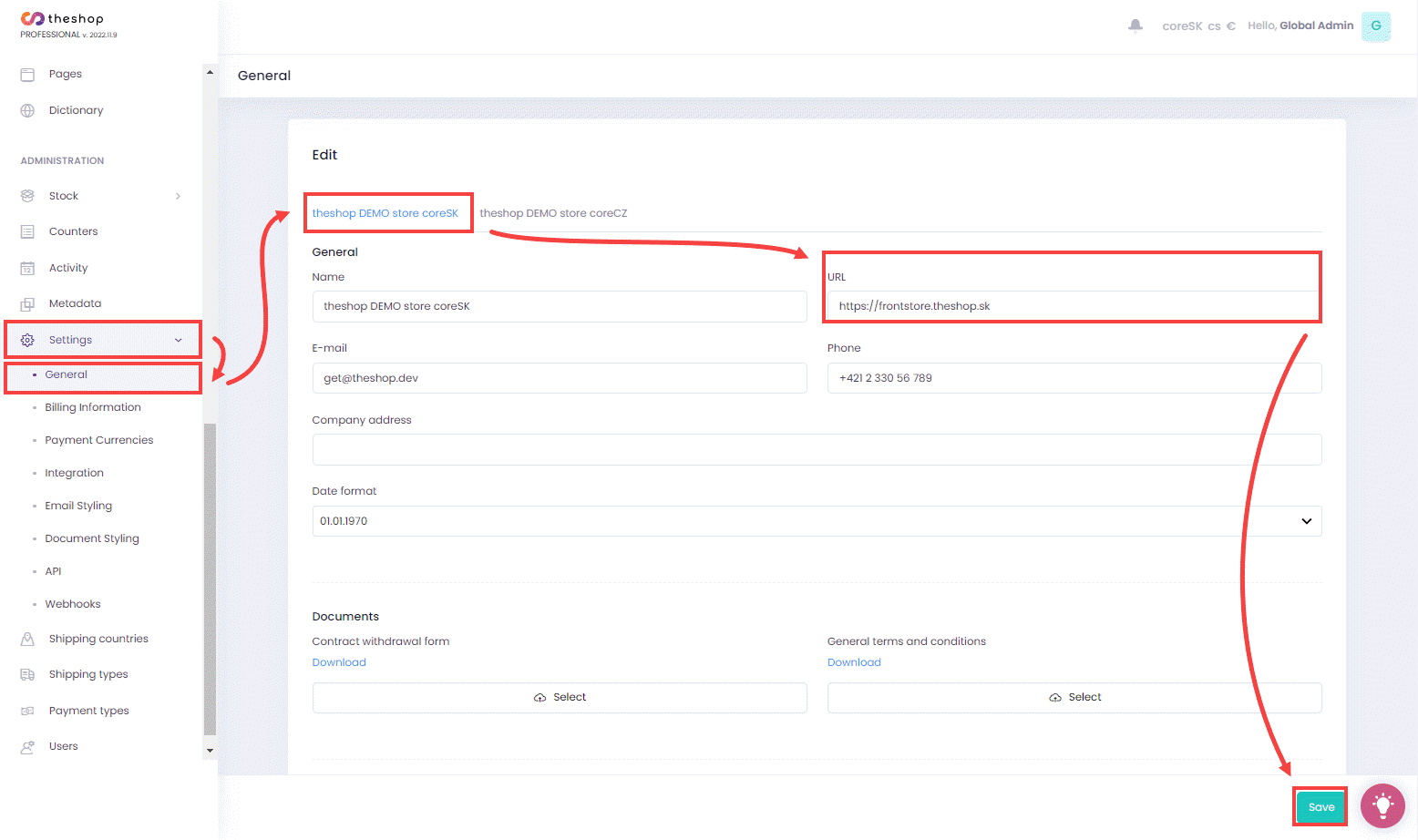
Figure 4-1