In the Shipping types section, you can add or modify the types of shipping that are available on your e-shop.
You can choose various courier and delivery companies or you can select personal pickup.
Add a new shipment carrier
Click Shipping types (truck icon) and click Create.
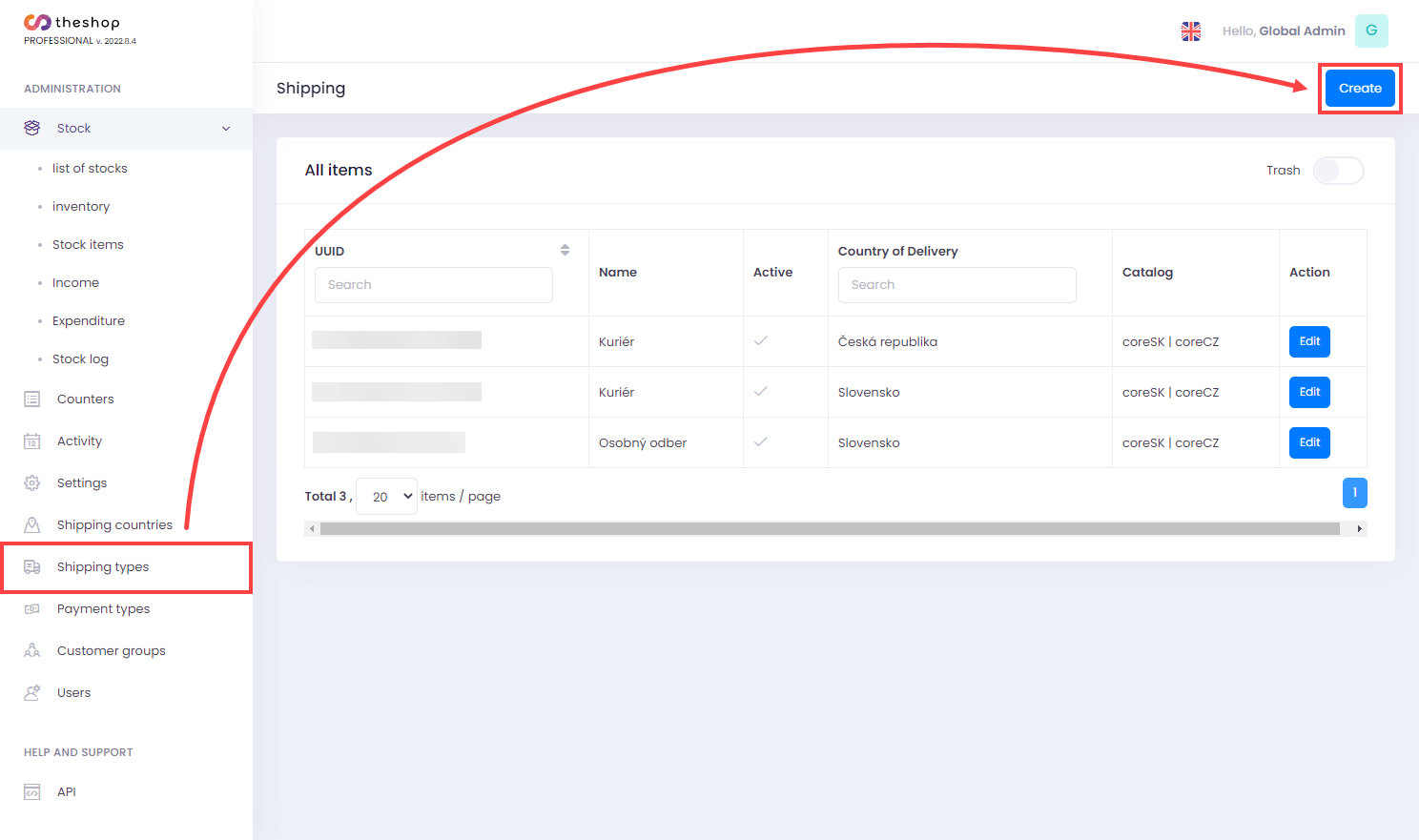
Figure 1-1
Click the Select button to select the desired type of shipping.
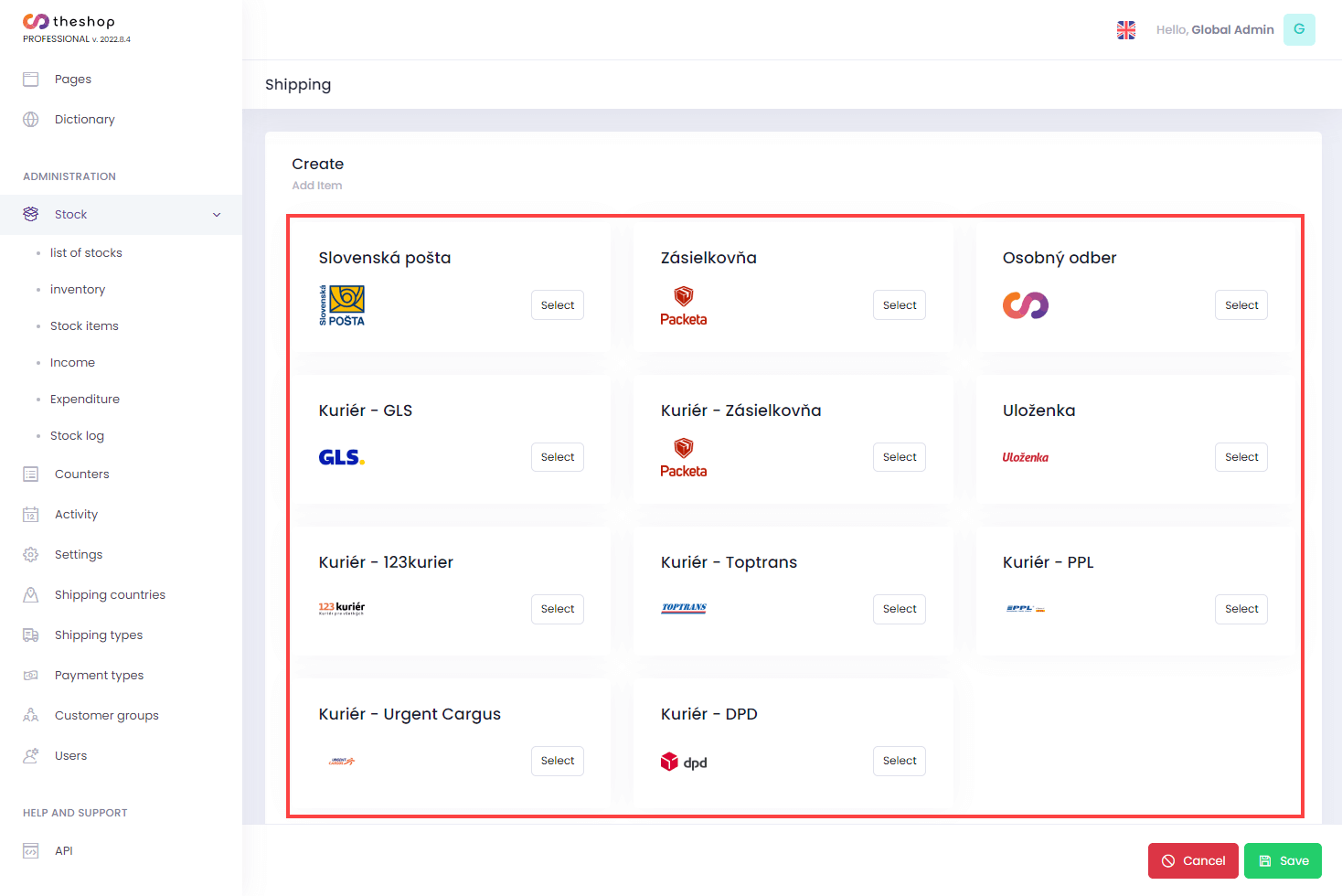
Figure 1-2
Below you can see individual transport options with a description of settings.
Slovenská pošta (Slovak postal service) / Uloženka / Kuriér - Kurier123 / Kuriér - Toptrans / Kuriér - PPL / Kuriér - Urgent Cargus / Kuriér - DPD / Osobný odber (Personal pickup)
The description of the settings in this section applies to several forms of shipment that have the same settings.
Slovenská pošta (Slovak postal service) is used as an example (Figure 1-3).
Select the Yes checkbox next to Visible if you want to have this shipping method available on your e-shop.
In the Select Delivery Country drop-down menu, select the desired country. Read how to add additional shipping countries to your theshop.dev account.
In the Name and Description sections, fill in the information and their language versions.
In the Price section, you can check the box next to Free Shipping if you want to choose this option. Type the amount for postage in given currency (without currency symbol or abbreviation) into the respective fields.
Select the Yes checkbox in the ZIP restriction section if you want to create a list of specific postcodes to which the order can be delivered. In the List of ZIP field, manually fill in the desired postcodes.
In the Estimated delivery time from (days) - to (days) section, fill in the required time range with a whole number.
In the Payment section, select the desired option from the drop-down menu. To remove an option, click the X in the right side of the payment label.
Select the Active checkbox next to Weight restrictions if you want to select this option. Then click Add item and complete the required weight range with a whole number without the weight unit abbreviation (weight is given in grams). Click the trash can icon to remove the given weight restrictions if needed.
Click Save to save the changes.
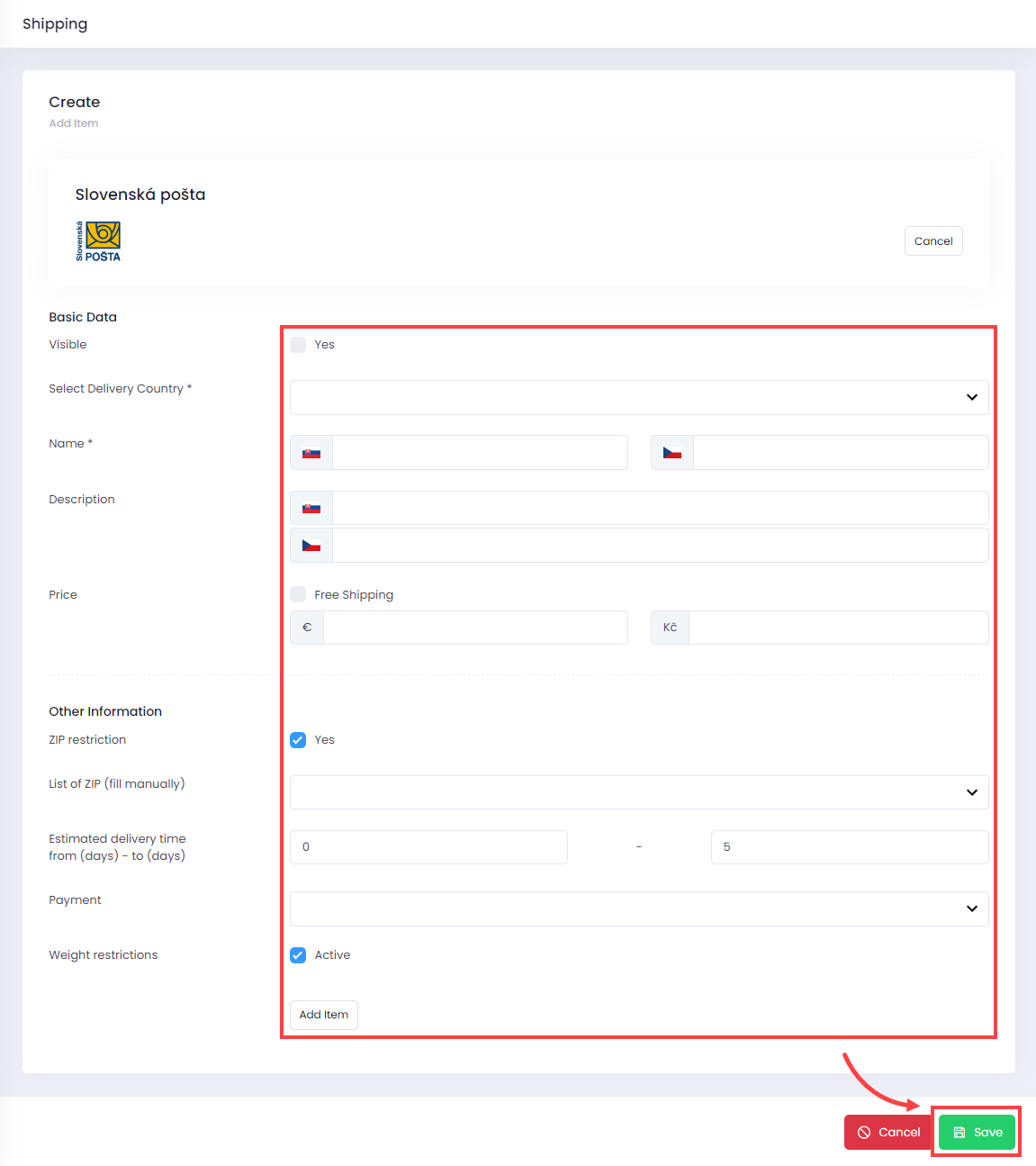
Figure 1-3
Zásielkovňa / Kuriér – Zásielkovňa (Post Office / Courier)
Fill in the API settings and click Save.
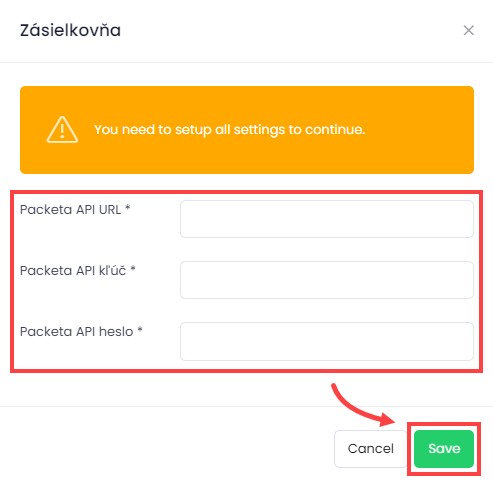
Figure 1-4
Courier - GLS
Fill in API URL, Username, Heslo (Password), Sender ID.
Select the desired option in the next settings
Save the changes by clicking Save.
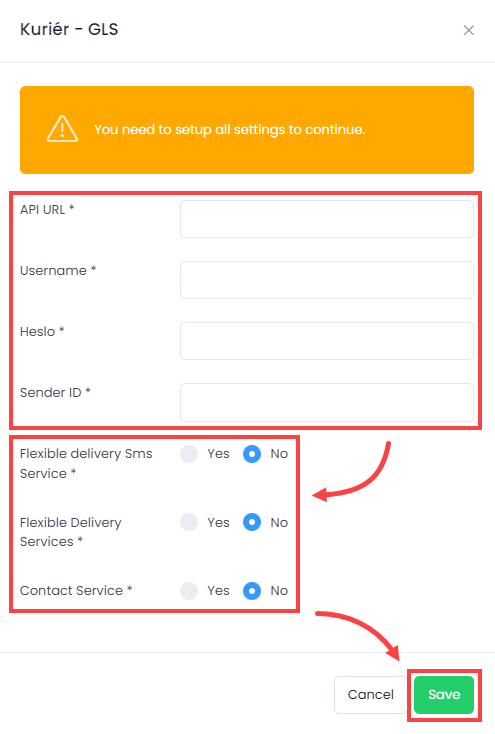
Figure 1-5
Edit existing shipment carrier options
Click Shipping types (the truck icon) and click Edit.
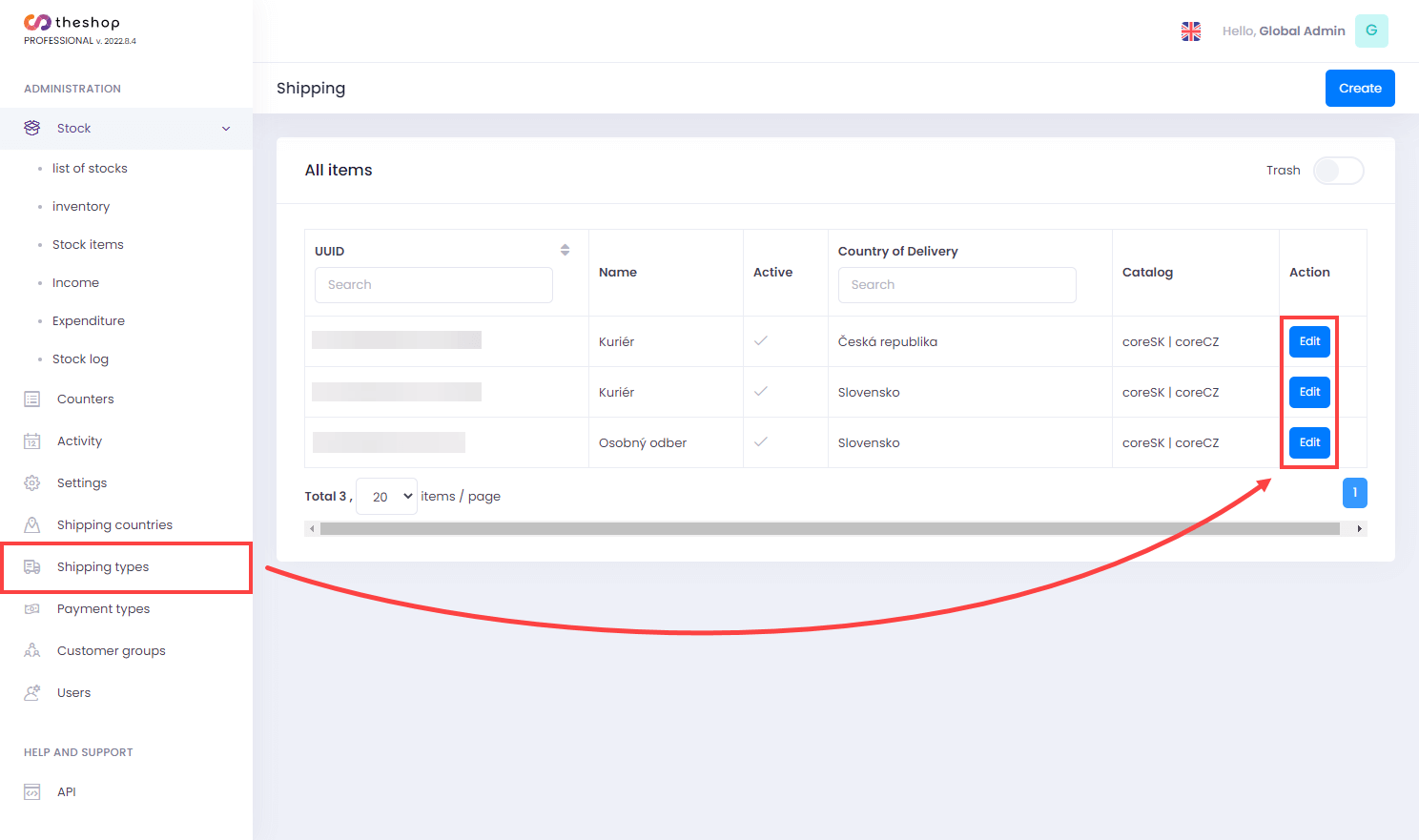
Figure 2-1
Configure the settings depending on the type of traffic you want to adjust. As an example, the Courier – GLS is used (Figure 2-1).
Select the Active checkbox if you want to have this mode of transport available on your e-shop.
Select the ZIP restriction checkbox if you want to create a list of specific postcodes to which the order can be delivered. In the List of postcodes field, manually fill in desired postcodes.
In the Name and Info sections, fill in the information and their language versions.
In the Price section, enter the amount for postage in the given currency (without currency symbol or abbreviation) in the fields.
Enter the minimum and maximum allowed weight of the order in whole numbers without the weight unit abbreviation (weight is given in grams).
In the Estimated delivery time sections, fill in the required time range with a whole number.
In the Payment section, select the desired option from the drop-down menu (you can select multiple options). To remove an option, click the X in the right side of the shipping label.
Click Save to save the changes.
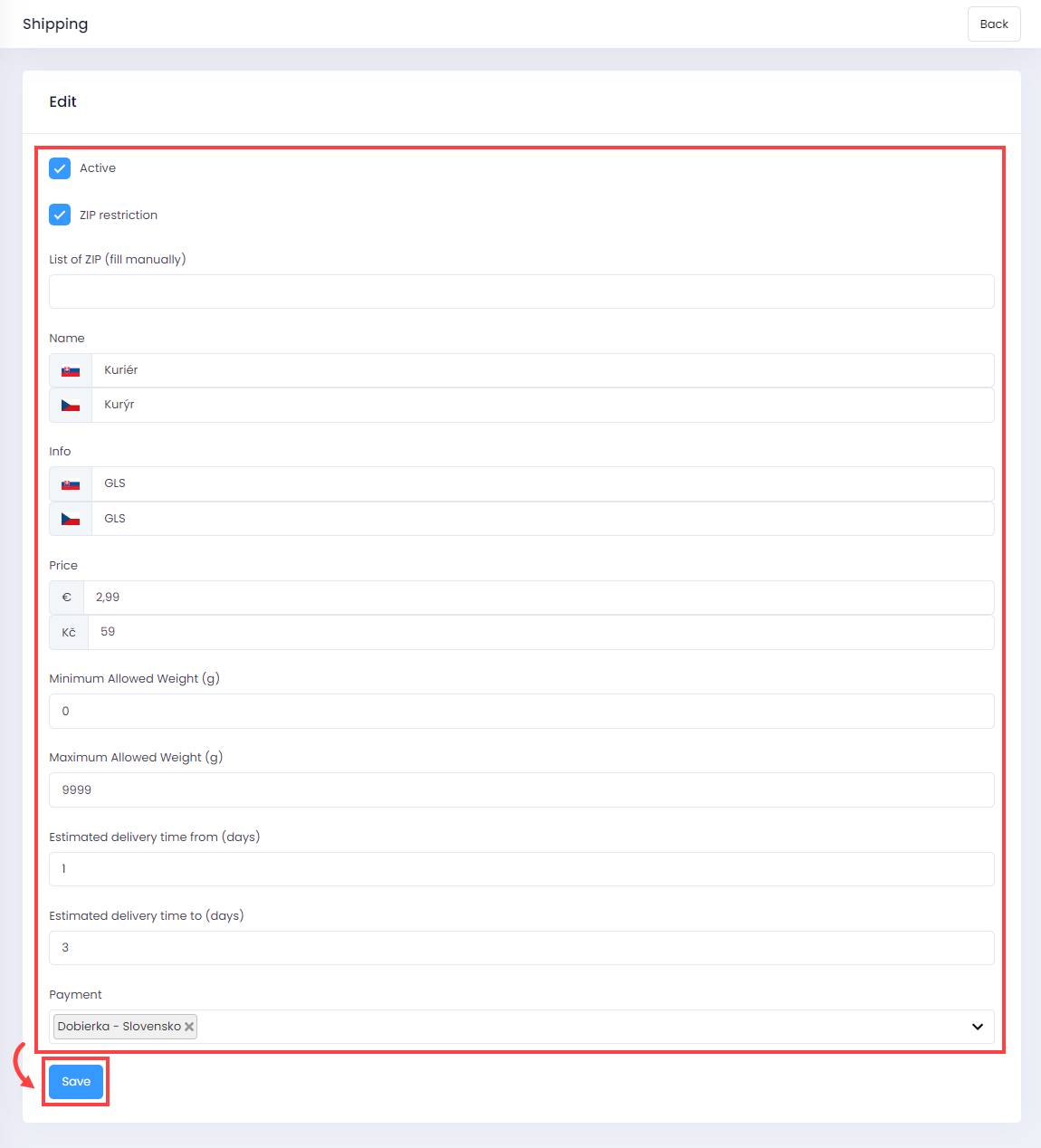
Figure 2-2
You can additionally configure the transport settings directly in the Orders section.