Chat in TheShop administration interface is not the same tool as LiveChat. To start LiveChat, click the chat bubbles icon in the bottom right corner of the main TheShop page.
What is Chat in TheShop administration?
Chat in TheShop administration is a reporting and communication tool integrated directly into TheShop administration interface.
With this tool, users have the ability to communicate with TheShop team easier, faster, and more efficiently. Chat allows you to send messages to TheShop Customer support, report bugs and deficiencies, or request new functionality in the administration.
All messages and requests from Chat will be saved as tickets, which you can track through TheShop customer portal.
How do I start Chat in TheShop administration?
Log in to TheShop administration.
Click the light bulb icon in the bottom right corner of the screen.
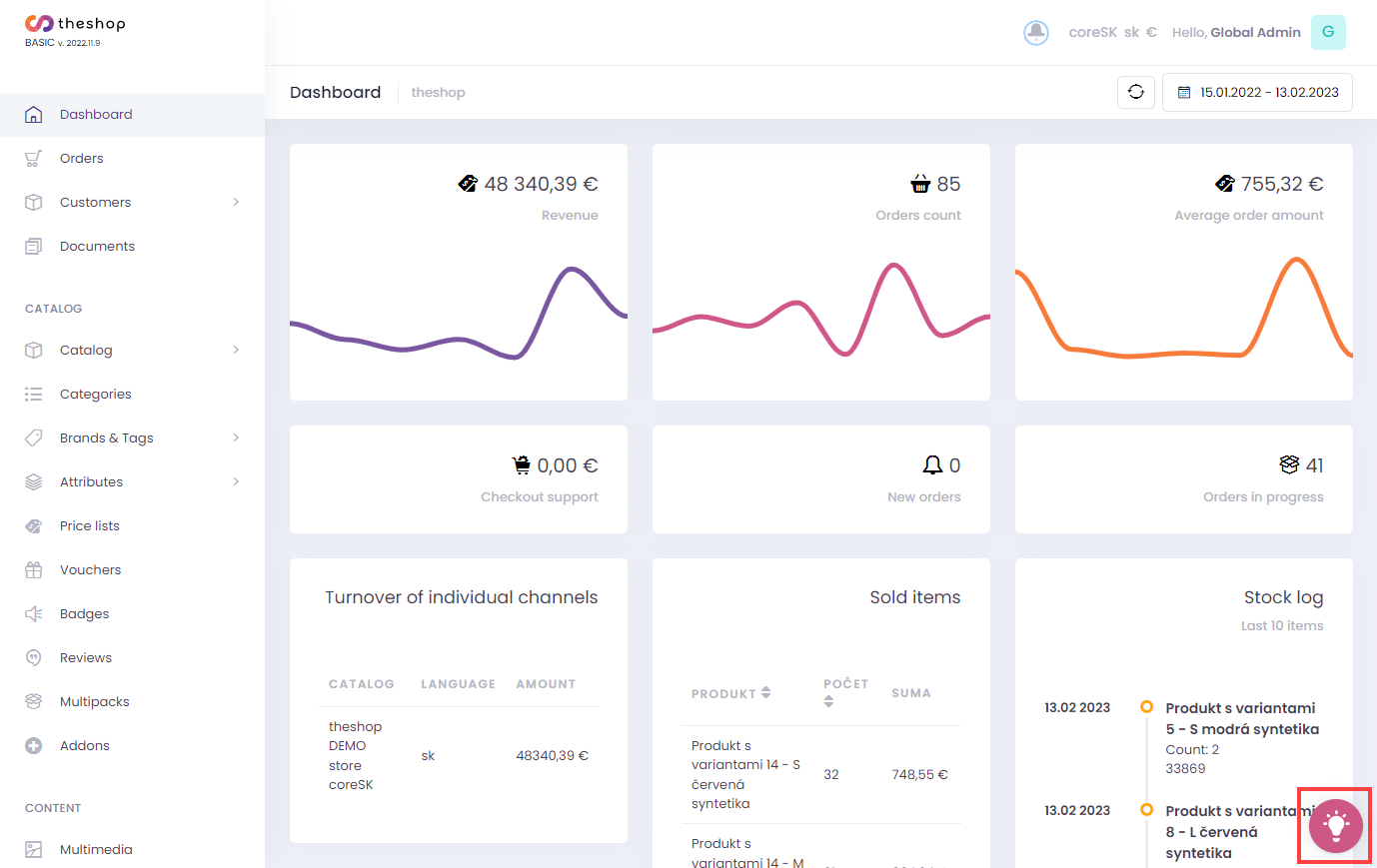
Figure 1-1
Chat features in TheShop Administration
Chat in TheShop Administration offers the following sections: Vertical menu, Horizontal menu, and Release update section.
Vertical menu
Click Report an error if you wish to report an error or a broken item. You can take a screenshot or video, color-code the location of the error in the administration, and attach them to the message. Our helpdesk will then create a ticket, the progress of which you can track via the TheShop customer portal.
Click Request a feature to request new functionality in TheShop administration. Our development team will gradually review the request and then implement it. You can vote for the suggested functionality to move it up in the implementation priority ranking.
Click Send us a message if you would like to write a message for TheShop team.
Click Knowledge Base if you want to navigate to the TheShop Knowledge Base. Here you will find all the basic administration information and tutorials on how to set up the different parts of the administration environment.
Click Vote for New Features to vote and track the status of new feature requests.
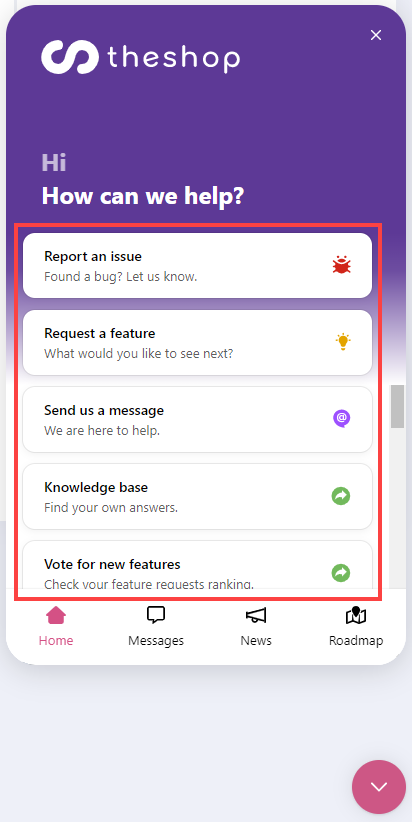
Figure 2-2
Horizontal menu
In the Home section, you can see the basic menu screen displayed in vertical menu. Home section is the default section when you start Chat.
The Messages section contains complete Chat communications, including previously reported bugs and new functionality requests. From this section, it is also possible to send a message to the Theshop team.
The News section displays Release updates, changes in TheShop administration, and other up-to-date information.
The Roadmap section displays a complete dashboard (roadmap) of new feature requests with the possibility to vote and comment on features. The Roadmap section offers filtering of requested features based on their status (Planned, In progress, Completed, Not done) and sorting them by number of votes or a date added. It also contains a Request a feature button.
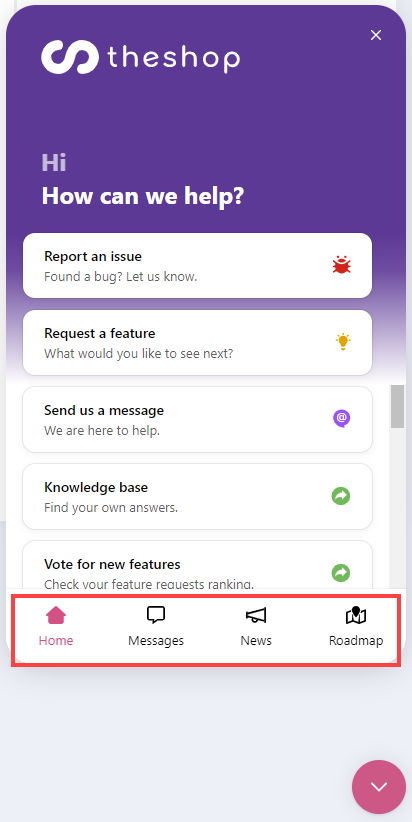
Figure 2-3
Release update
From the main Home section in the Horizontal menu, you can scroll down at the bottom of the Chat window, where you can find the Release update section.
This section contains information about the most recent release updates in TheShop administration.
Click the Release update to see the details.