Sending the order to the carrier
Click on Orders (shopping cart icon). Select the check boxes for the respective orders that you want to send to the carrier. Click Delivery services and select the carrier in the drop-down menu (in this example, Send to Packeta Courier is selected).
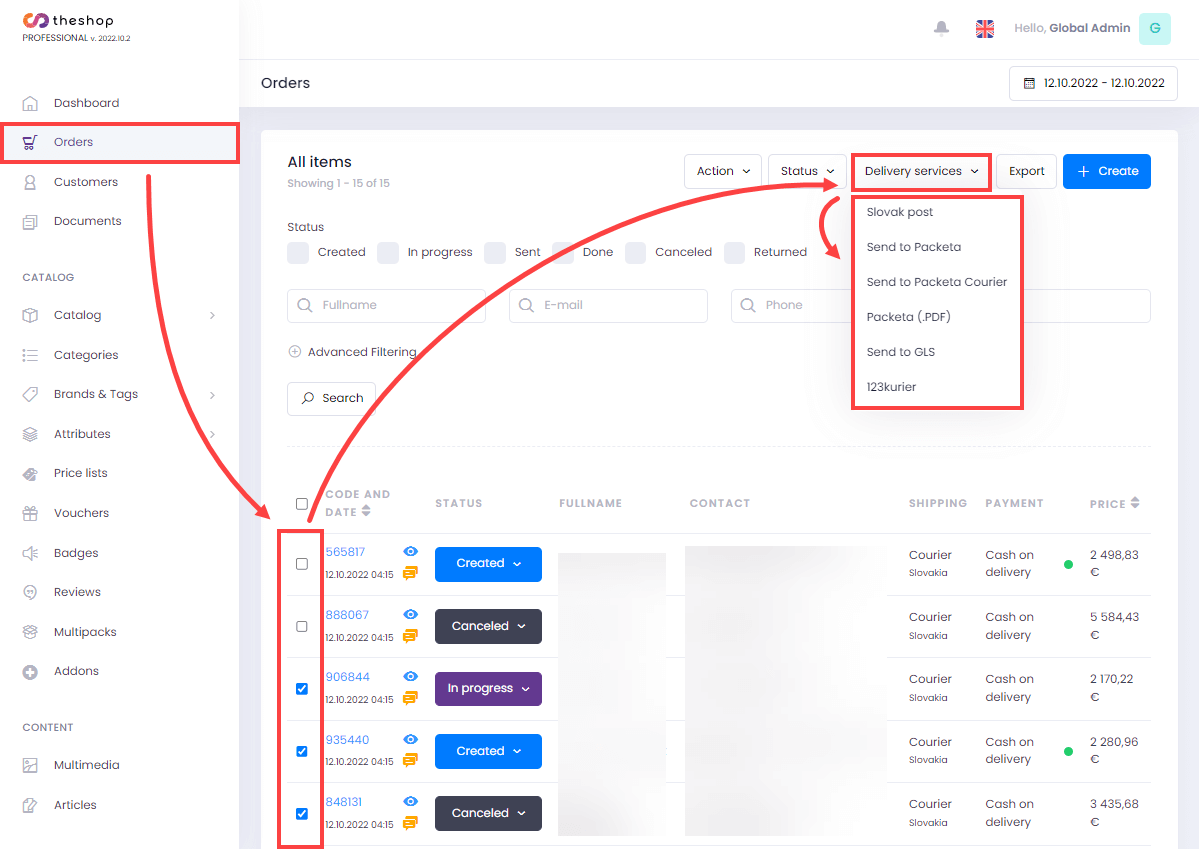
Figure 1-1
In the dialog box, check the order codes to be sent directly to the selected carrier and click Submit.
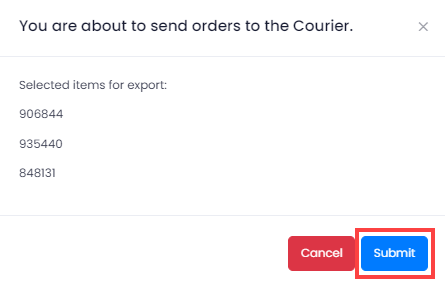
Figure 1-2
After the orders have been successfully sent to the carrier, "Sent" will be displayed next to the order codes. Click OK.
Carriers to which orders can be sent directly begin with the term Send (for example, Send to Packeta – kuriér).
With other carriers, it is possible to export the order to a file (Slovak post, Packeta (PDF) or 123kurier (generates a .csv file) and then import this file into the carrier's system.
File export for sending the order to the carrier
Click on Orders (shopping cart icon). Select the check boxes for the relevant orders that you want to export for the carrier. Click Delivery services and select the carrier in the drop-down menu (in this example, Slovak post is selected).
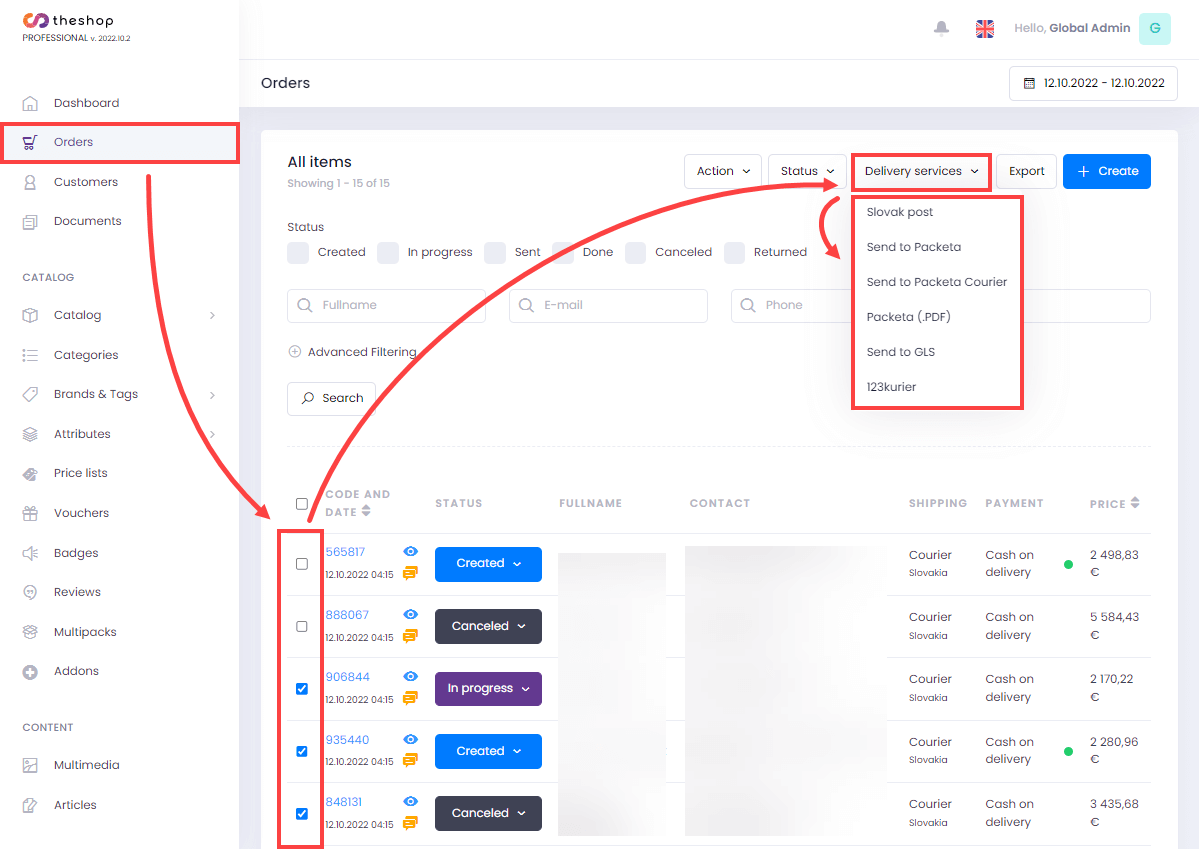
Figure 2-1
In the dialog box, check the order code to be exported for the selected carrier and click Export.
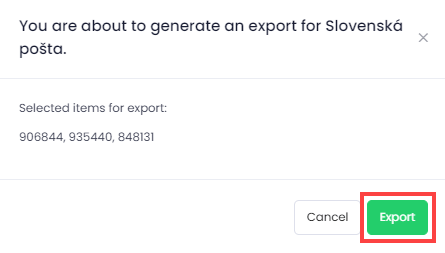
Figure 2-2
The system will generate and automatically download a .csv file that you can import into the system of the selected carrier.