You can change the payment status of the order to "paid" or "unpaid".
Change the order payment status in the list of orders
Click Orders (shopping cart icon) and select the check boxes next to the orders for which you want to change the payment status. In the top bar, click Action and click Mark as paid or Mark as unpaid in the drop-down menu.
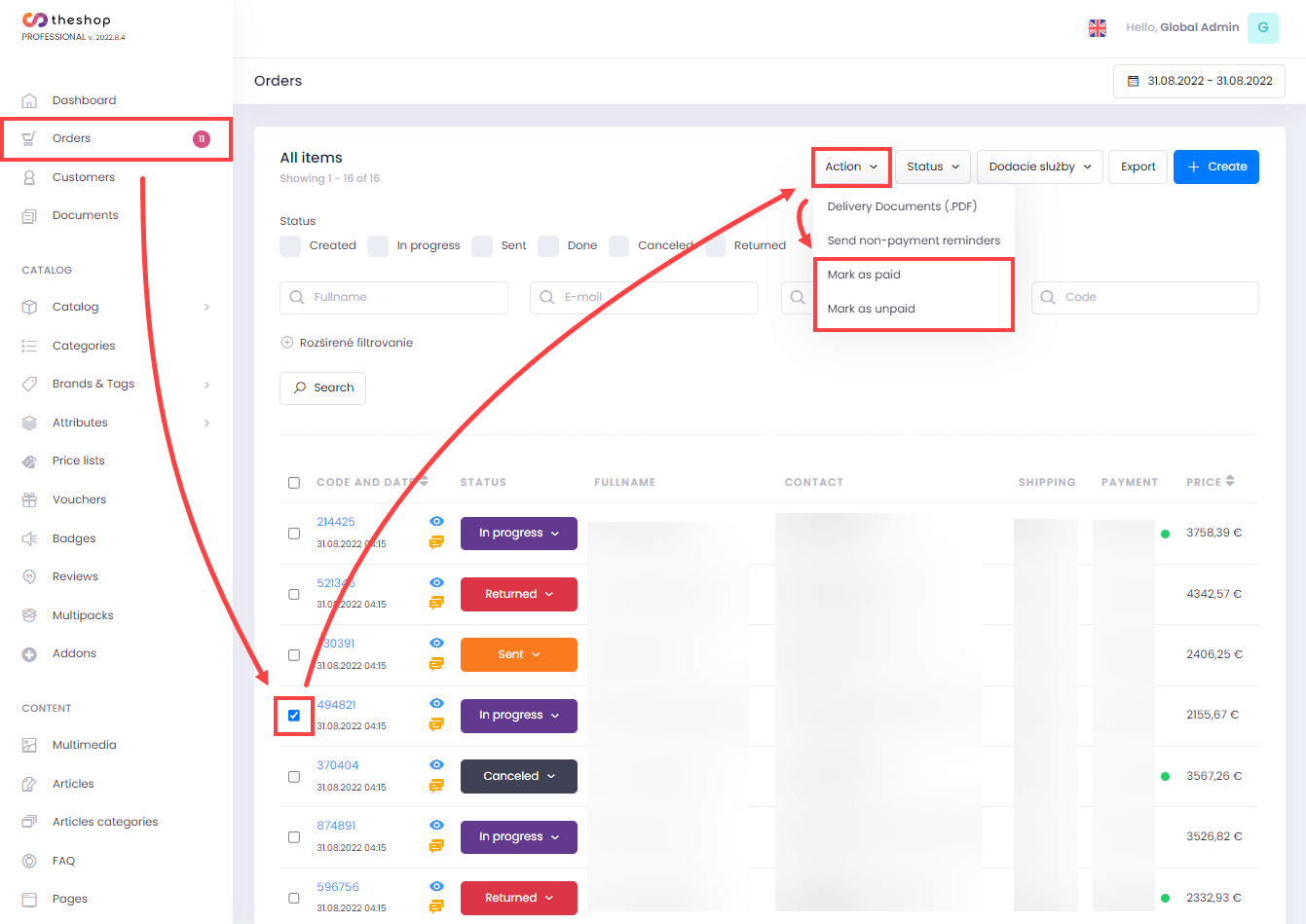
Figure 1-1
In the dialog box, you can deselect the check box next to Send email notification if you do not want to select this option. Click Submit.
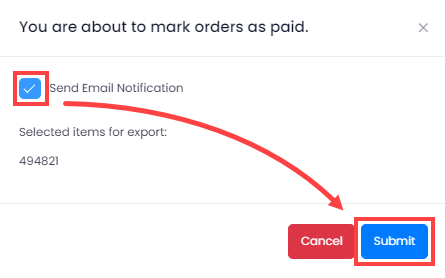
Figure 1-2
Click OK.
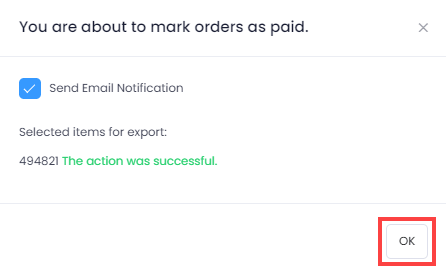
Figure 1-3
Change the order payment status in the order details
You can change the payment status of the order to paid or unpaid directly in the order details
Click Orders (shopping cart icon) and in the Code and Date column, click the code of the chosen order.
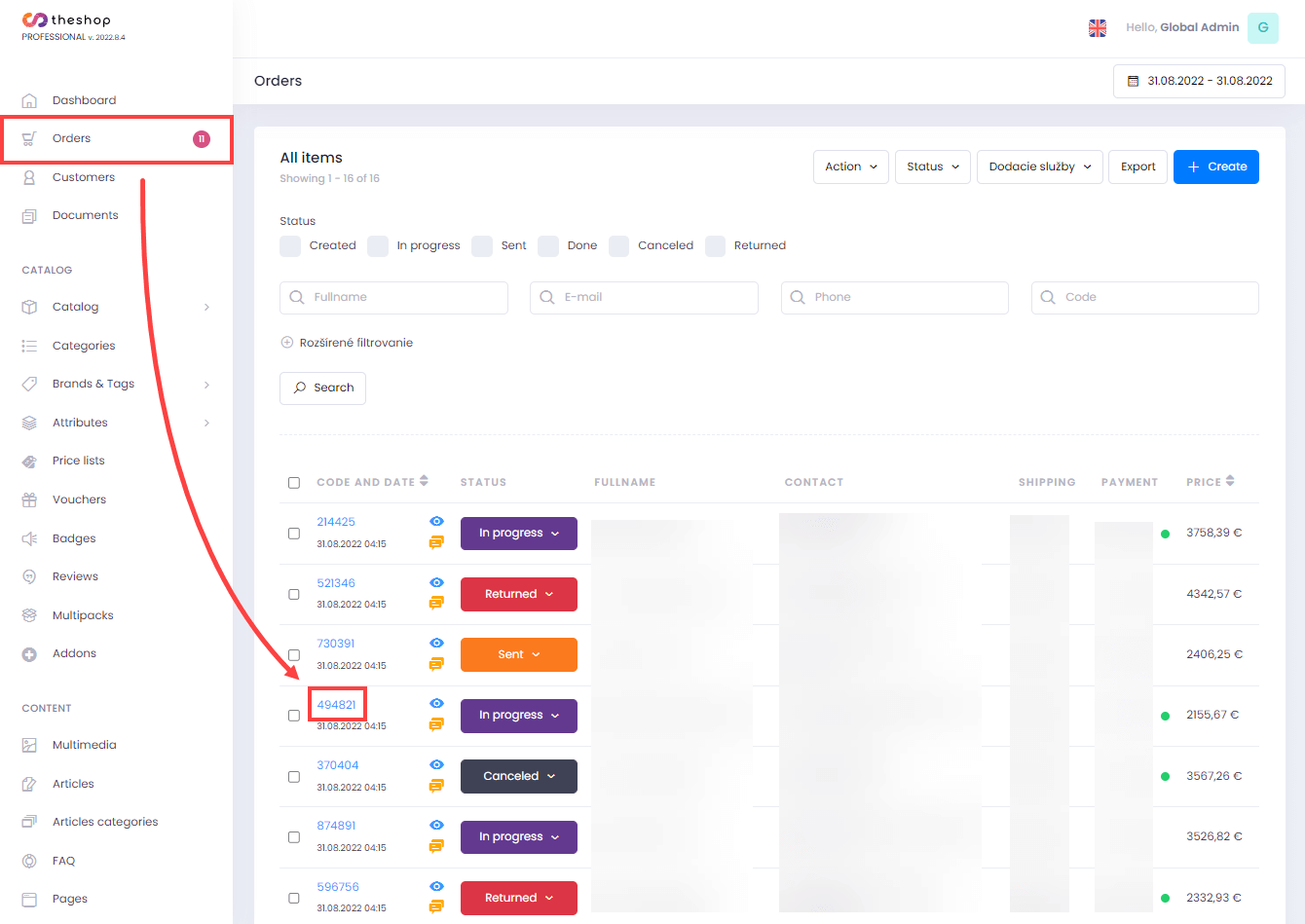
Figure 2-1
Click Action in the top bar and click Mark as paid or Mark as unpaid in the drop-down menu.

Figure 2-2
In the dialog box, you can deselect the box next to Send email notification if you do not want to select this option. Click Submit.
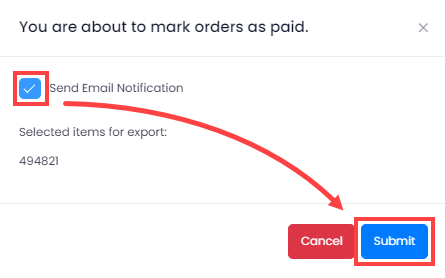
Figure 2-3
Click OK.
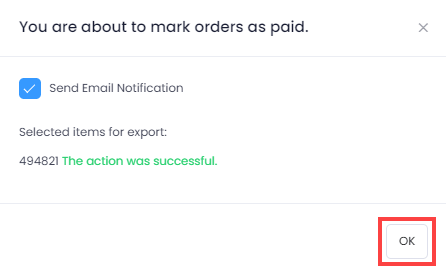
Figure 2-4