In the Payment options section, you can add or edit the payment methods that are available on your e-shop.
You can choose to pay by card via several payment gateways, pay on delivery or pay by a bank transfer.
Add a new payment method
Click on Payment types (banknote icon) and click Create.
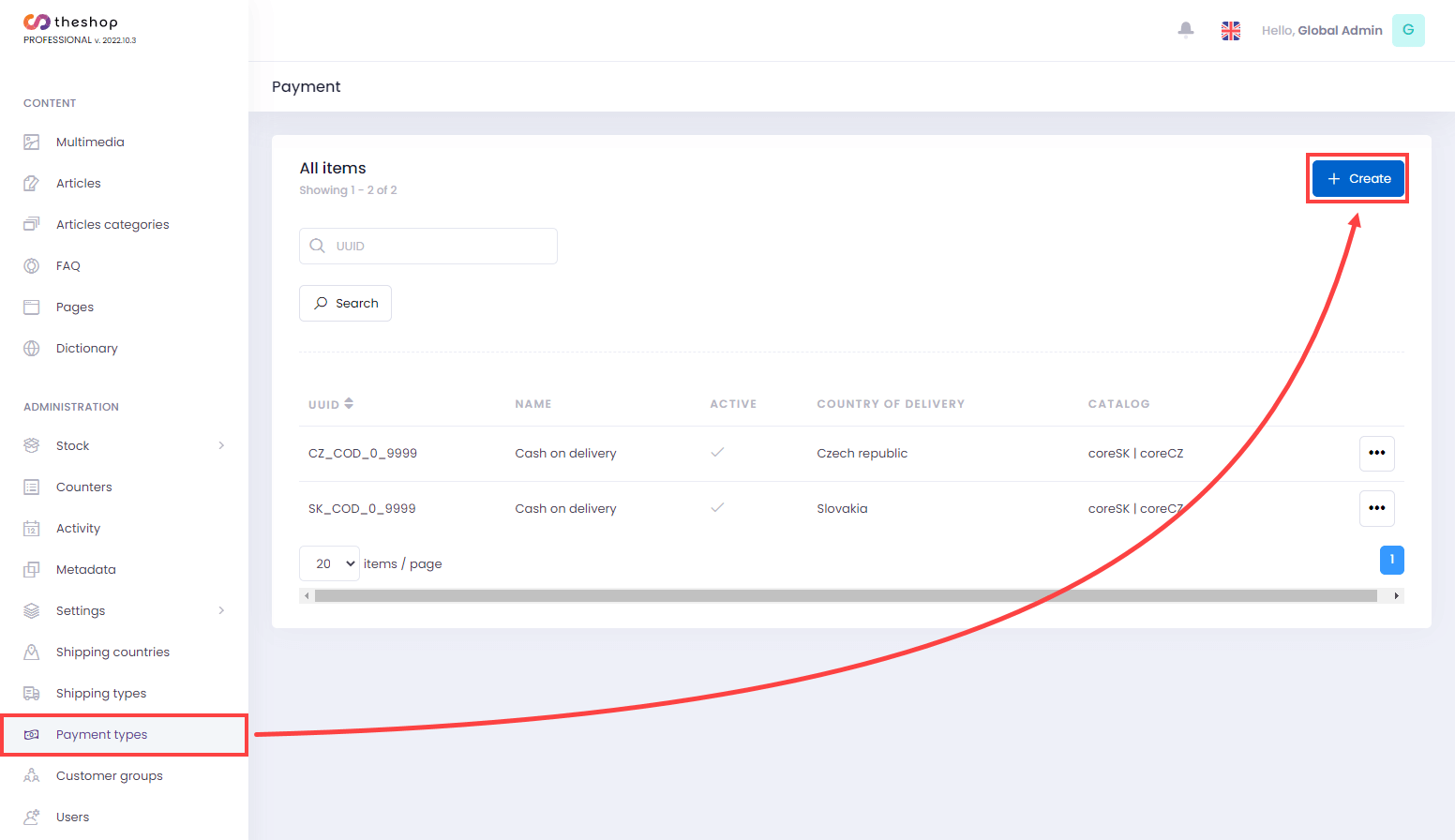
Figure 1-1
Click the Select button to select the desired type of payment.
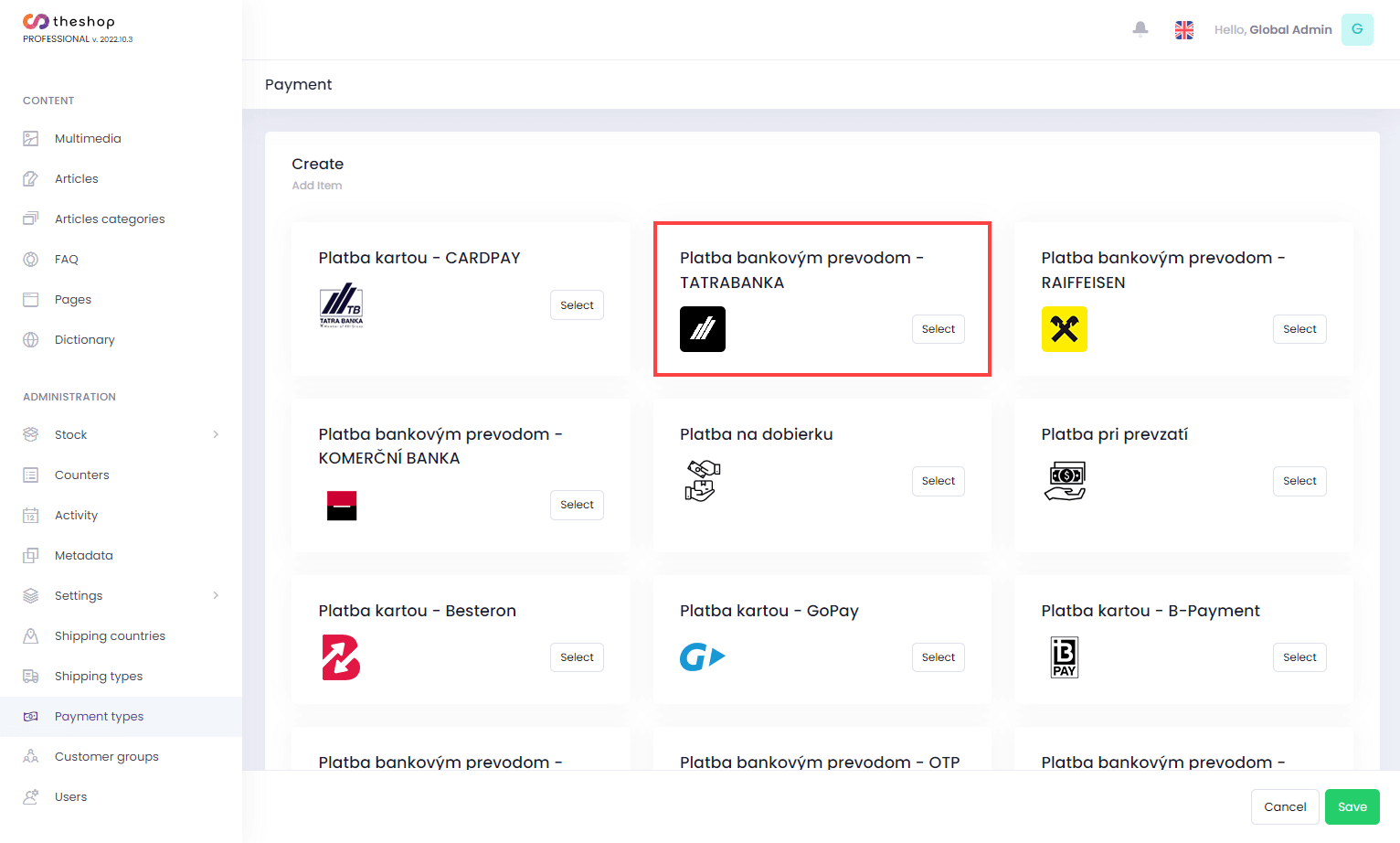
You can modify following settings:
In the Basic Data section select the Yes checkbox next to Visible, if you want to have this payment method available on your e-shop.
In the Select Delivery Country drop-down menu, select the desired country. Learn how to add additional shipping countries to your theshop.dev account.
In the Name section, fill in the information in respective language versions. Filling in these fields is mandatory.
In the Description section, type information in respective language versions. The description includes more information about the type of payment. This field is optional.
In the Price section, type in the sum for the selected payment type (without currency symbol or abbreviation). Select the checkbox next to Free for free payment. This field is optional.
In the Other Information section select the checkbox next to ZIP restriction, if you want to enable the payment method only for the selected zip code. Fill the zip codes.
In the Shipping drop-down menu, select the delivery options for this payment type. You can also choose more delivery options. Learn how to add additional delivery options to your theshop.dev account.
Select the Active checkbox next to Weight restrictions, if you want to enable the payment method only for the selected weight range. Fill in the minimum and maximum weight.
Click Save.
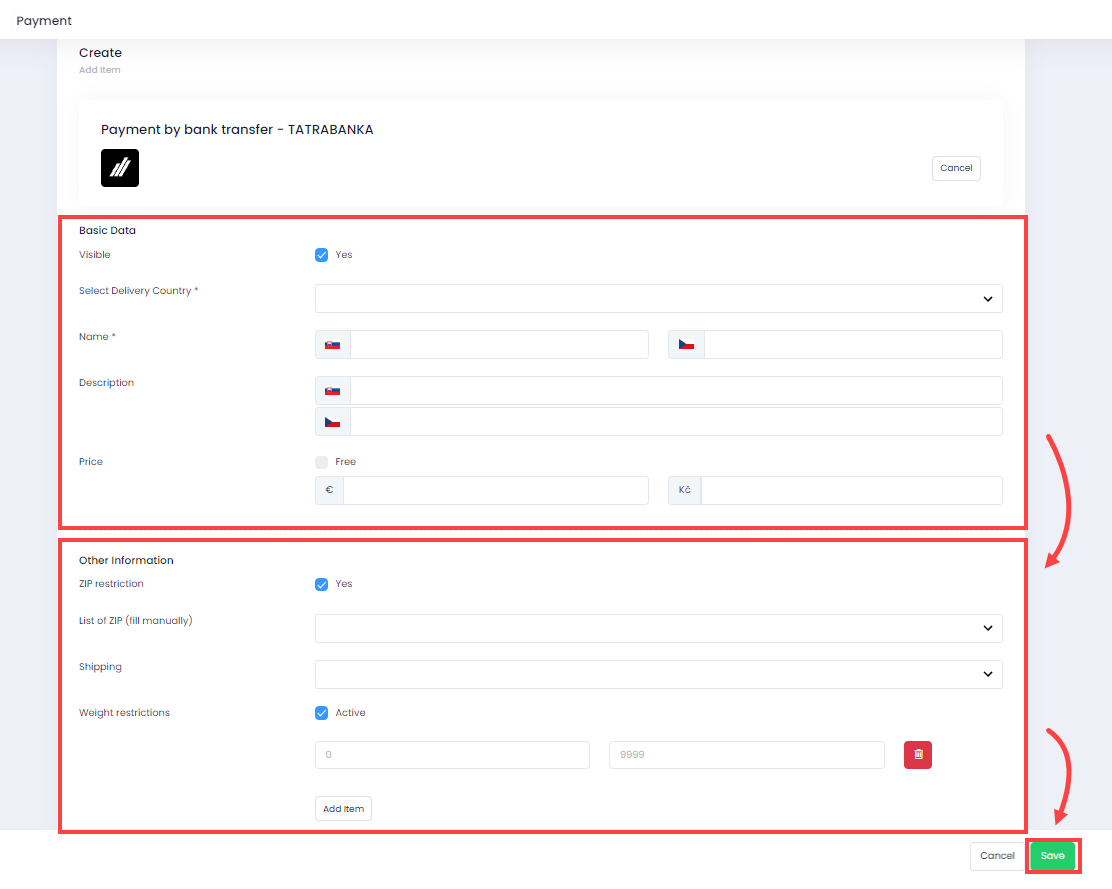
Figure 1-2
Modify an existing payment method
Click on Payment types (banknote icon) and click Edit next to selected payment method.
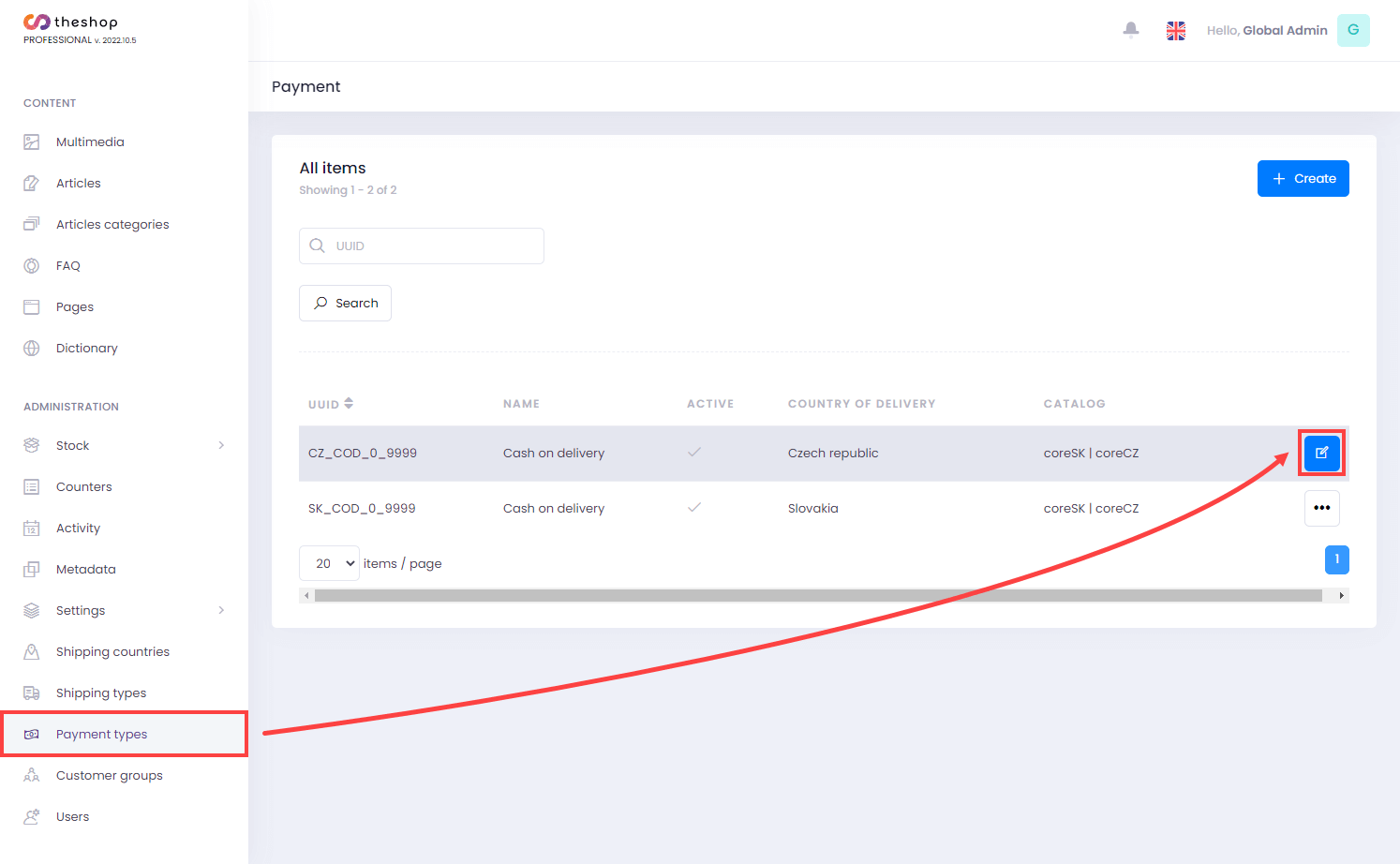
Figure 2-1
Modify the payment type as needed:
Select the Active checkbox if you want to have this type of payment available on your e-shop.
In the Catalog restriction drop-down menu, select a catalog. The selected payment type will be possible only for this particular catalog
In the Current restriction drop-down menu, select a currency. The selected payment type will be possible only in this currency.
In the Name section, fill in the information in respective language versions. Filling in these fields is mandatory.
In the Info section, add information in respective language versions. The description includes more information about the type of payment. This field is optional.
In the Price section, enter the sum for the selected payment type (without currency symbol or abbreviation) in the fields. Enter 0 for free payment. This field is optional.
In the Minimum allowed weight (g) section, fill in the minimum weight in grams for the selected payment type (without the unit abbreviation). Minimum weight can be 0. This field is mandatory.
In the Maximum allowed weight (g) section, fill in the maximum weight in grams for the selected payment type (without the unit abbreviation). This field is mandatory.
In the Select Delivery Options drop-down menu, select the delivery options for this payment type. You can choose more delivery options. Learn how to add additional delivery options to your theshop.dev account.
Click Save.
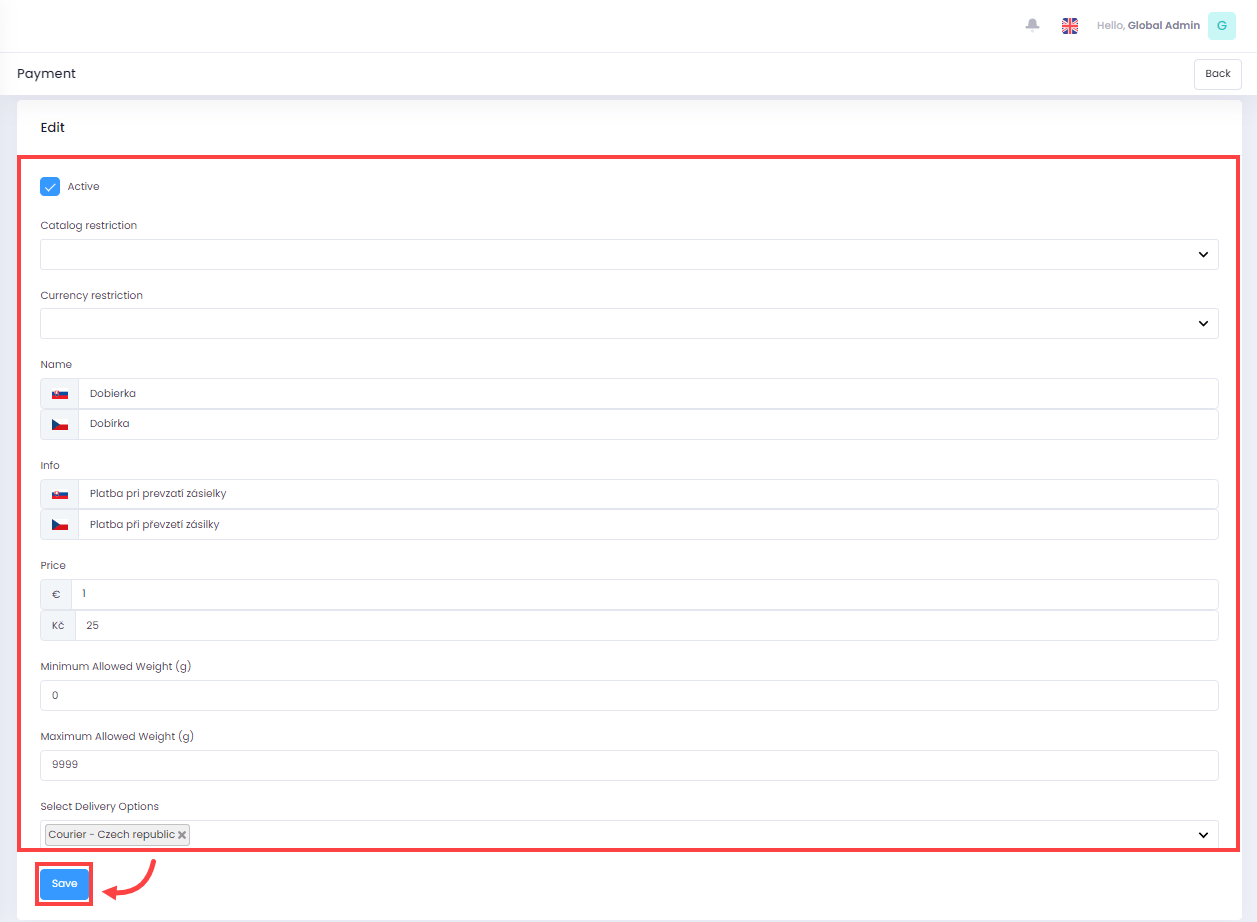
Figure 2-2
You can additionally modify the payment settings for a specific order.